How do I inform the Drivve support in the case of errors? (Drivve | Image)
To provide our customer with the best service possible, Drivve | Image contains a debugger - a tool that finds and diagnoses bugs within computer systems and that furthermore considers installed hardware - so that bugs can be removed as quickly as possible.
The debug log has to be enabled and as soon as it is activated, the debugger of Drivve | Image records every step the software does in a text file. The user can now reproduce the bug,save all information and send a mail to the Drivve support team.
Procedure in the case of errors
Delete all old log files in the following directory:
...\Drivve\Drivve Image\Log
Delete all files with the extention .log in the following directories:
- ...\Drivve\Drivve Image\Web\Drivveimageweb\Log
- ...\Drivve\Drivve Image\Web\Drivveimagews\Log
Enable the debug log:
-
- On the Tools menu, click Options.
- Click the Advanced tab.
- Select the option Enable debug log and click OK.
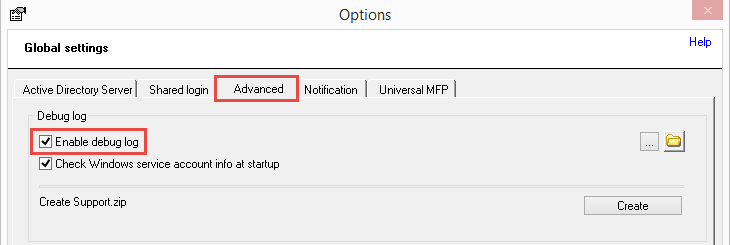
- Click the Save button.
- Reproduce the error:
- Repeat the action that resulted in the error.
Note:
If the error symptom is of the kind that the scanned files are put into the error folder
...\Drivve\Drivve Image\work\error\[Subfolder per output document] instead of the defined output folder, you can reproduce the error like this:
Copy both files (the image file and the .meta file) from the folder ...
\[Subfolder per output document]
to folder
...\Drivve\Drivve Image\Hotfolder. Drivve | Image will process the steps again, that originally resulted in the error. Take care to copy both files at the same time.
- Produce a ZIP file:
- On the Tools menu, click Options.
- Click the Advanced tab.
- Click the Create button.
This causes the opening of a folder containing the debug log as a ZIP file.
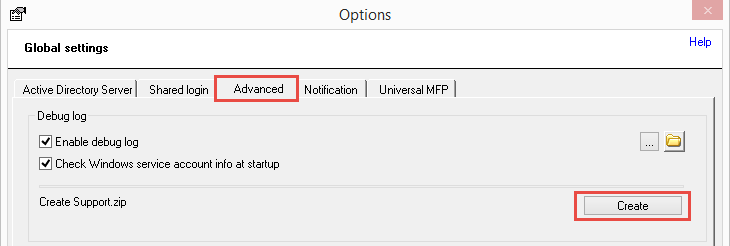
The debug log indicates the position at which the bug occurred. Besides, it contains information about which kind of bug is involved and whether soft- or hardware is responsible for it.
- Send an e-mail with a detailed description of the issue and the customer number of the installation.
- For EU customers, send the mail to: drivve.support.eu@lrs.com / For US customers, send the mail to: drivve.support.us@lrs.com
- You can send the Support.zip to us via the LRS Customer File Transfer Service. This link will take you to the LRS Customer File Transfer Service: Secure File Transfer
there you will also find instructions how to use it.
Procedure in the case of image processing errors
In the case of image processing errors (for example: barcode cannot be recognized, zonal OCR and regular expression do not work, low quality of the output file etc.), attach the zipped debug log as well as the following files to the support case:
- Backup file of the scanned document (TIF file)
- Used scan profile (XML file)
Proceed as follows:
- Start the Drivve | Image configuration tool.
- On the Tools menu, click Options.
- Click the Advanced tab.
- Enable the function Create backup of every scanned document.
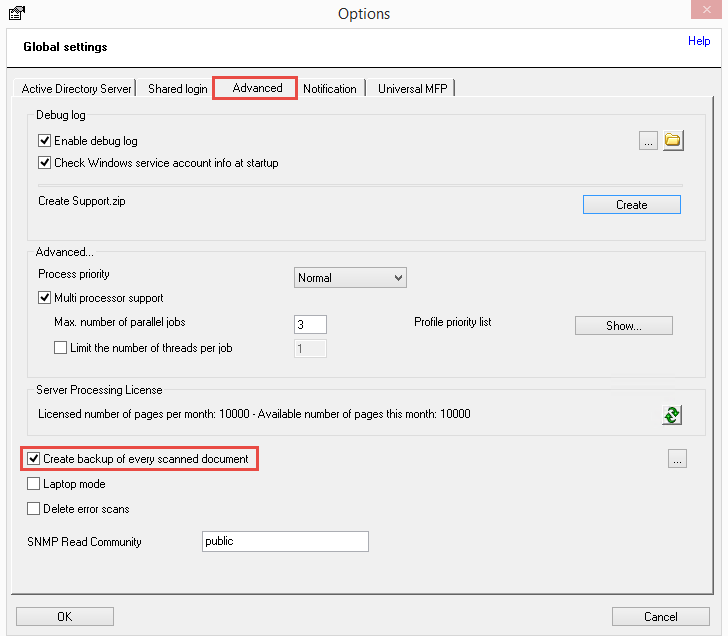
- Click OK.
- Click the Save button.
- Scan the document which caused the error (or a similar document). Use the same scan profile.
- Go to the following directory:
...\Drivve\Drivve Image\work\backup
- Upload the TIF file of the scanned document to the provided upload link.
Caution
Disable the function
Create backup of every scanned document after you have scanned the document.
Now, you have to export the scan profile you used in order to paste it in the support email.
- In the profiles overview, select the scan profile.
- On the Edit menu, click Export scan profile.
- Click the Save button.
The scan profile is exported as XML file.
- Go to the following directory ...\Drivve\Drivve Image\Templates\Profiles and upload the exported scan profile to the provided upload link.