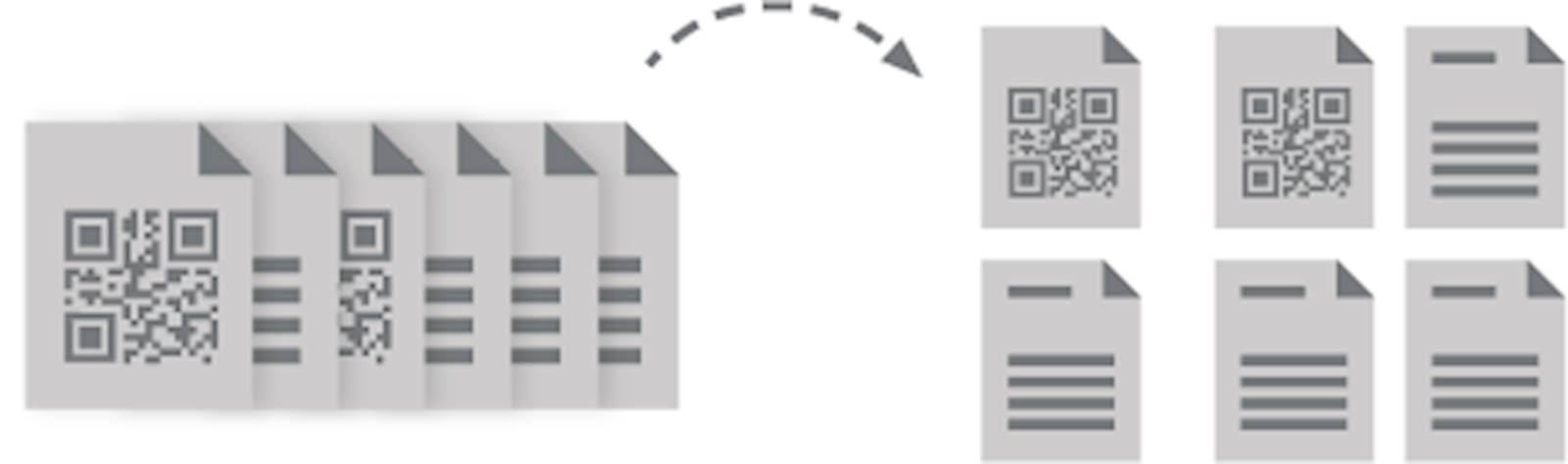Create Smart Scanning Processes
Scanner Power Tools (SPT) are part of every installation of Drivve | Image software. These smart scan software tools have been designed to enable a simple and smart scanning experience for all end users. They also provide the building blocks to create a fully integrated workflow scanning process in your company.
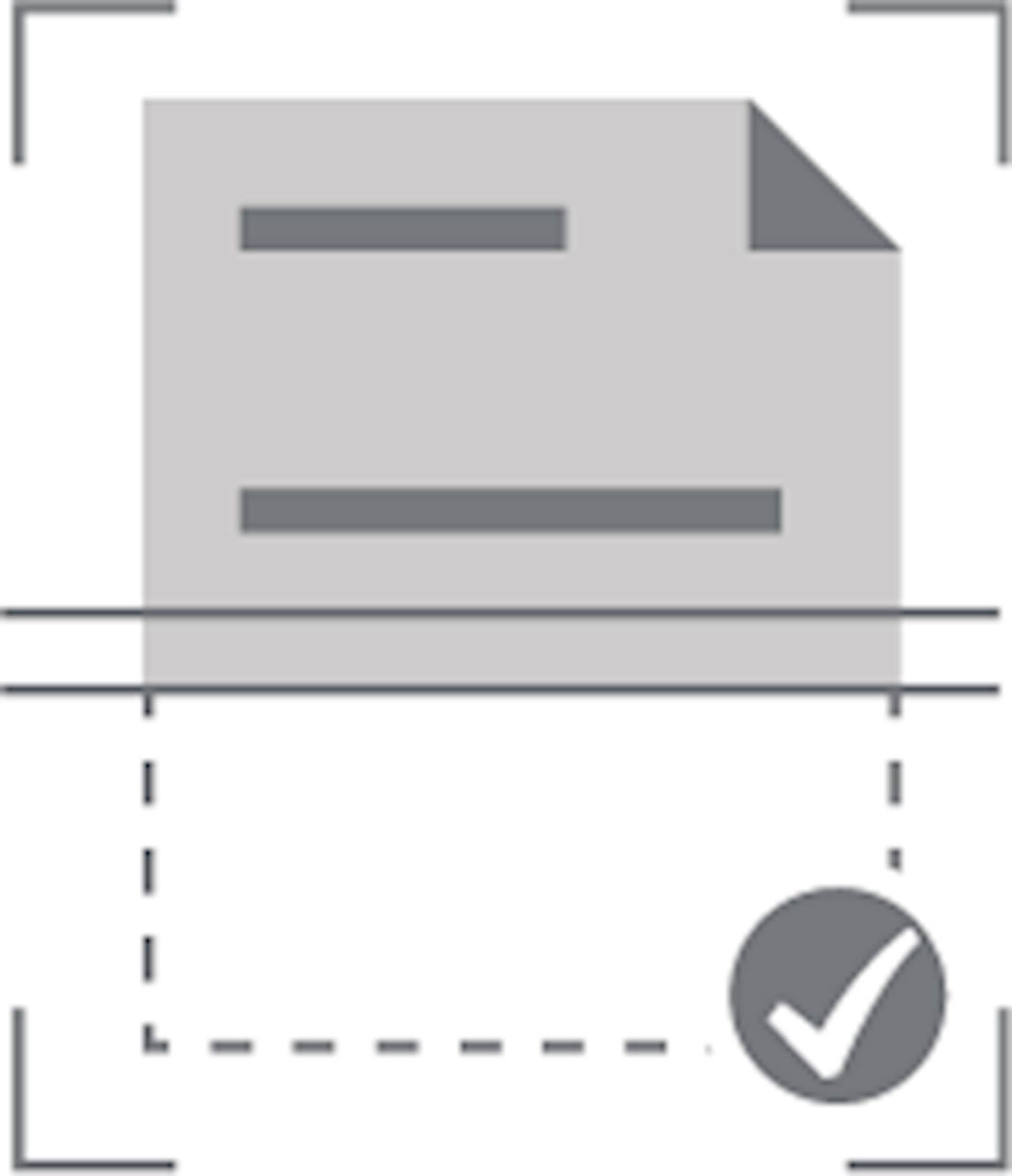
Name your document
Using the intelligent Filename Generation feature, you can define your file-naming convention using variables. Users simply tap automated names when filing scanned documents or manually type in values at the device control panel (or use a combination of both). This feature can be used on any input field that the user can fill out at the scanner or multifunction device panel as part of the file name (for example, «department-company-document-document number-date & time.pdf>>).

Create searchable PDF documents
Capture text from image as well as text to generate readable and searchable PDF documents in PDF/A output format for the long-term archiving of your documents.
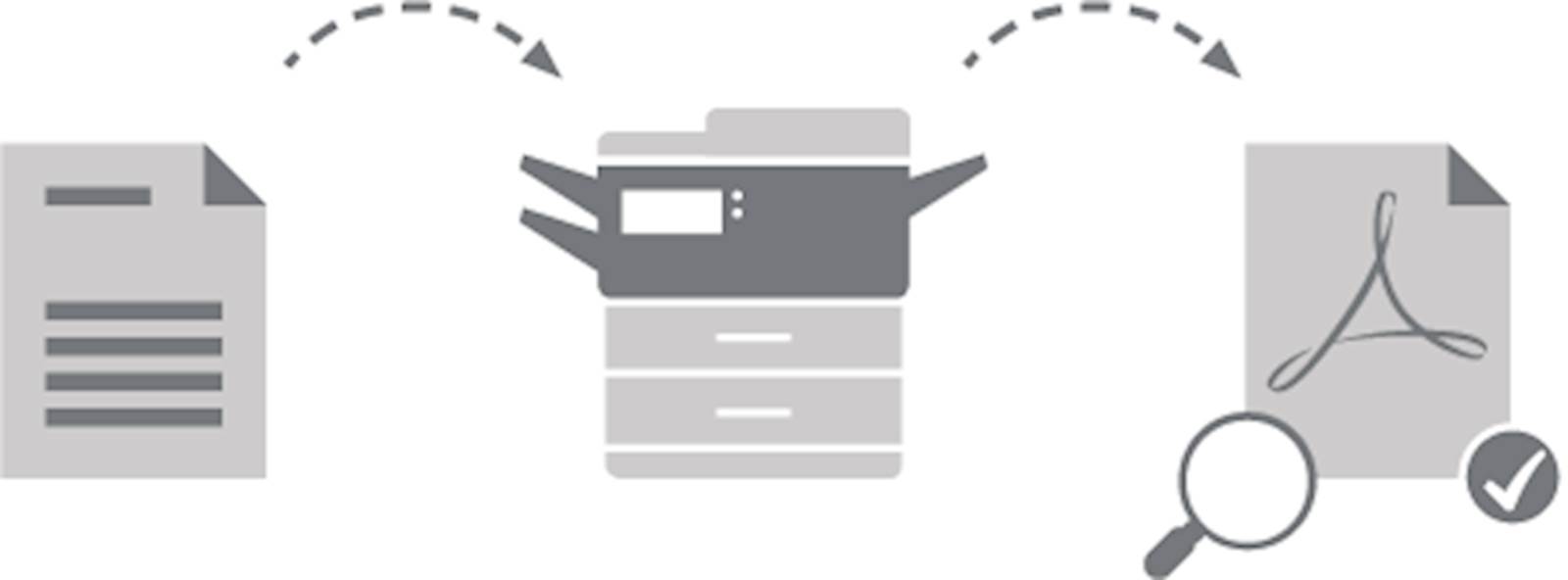
Autorotation of documents
Autorotate documents which have been scanned the wrong way around.
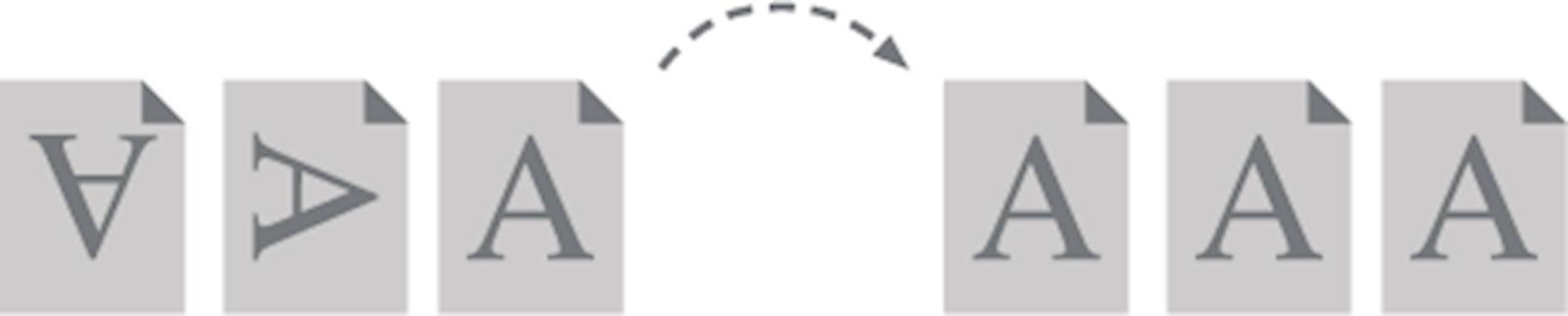
Image cleaning
Clean up your imperfect scans so that visual imperfections are removed making the document easier to read and use.
Image cleaning includes removing blobs, punch-hole marks and deleting undesired lines from any scanned image and straightening your image of an imperfectly scanned document using the de-skew function.
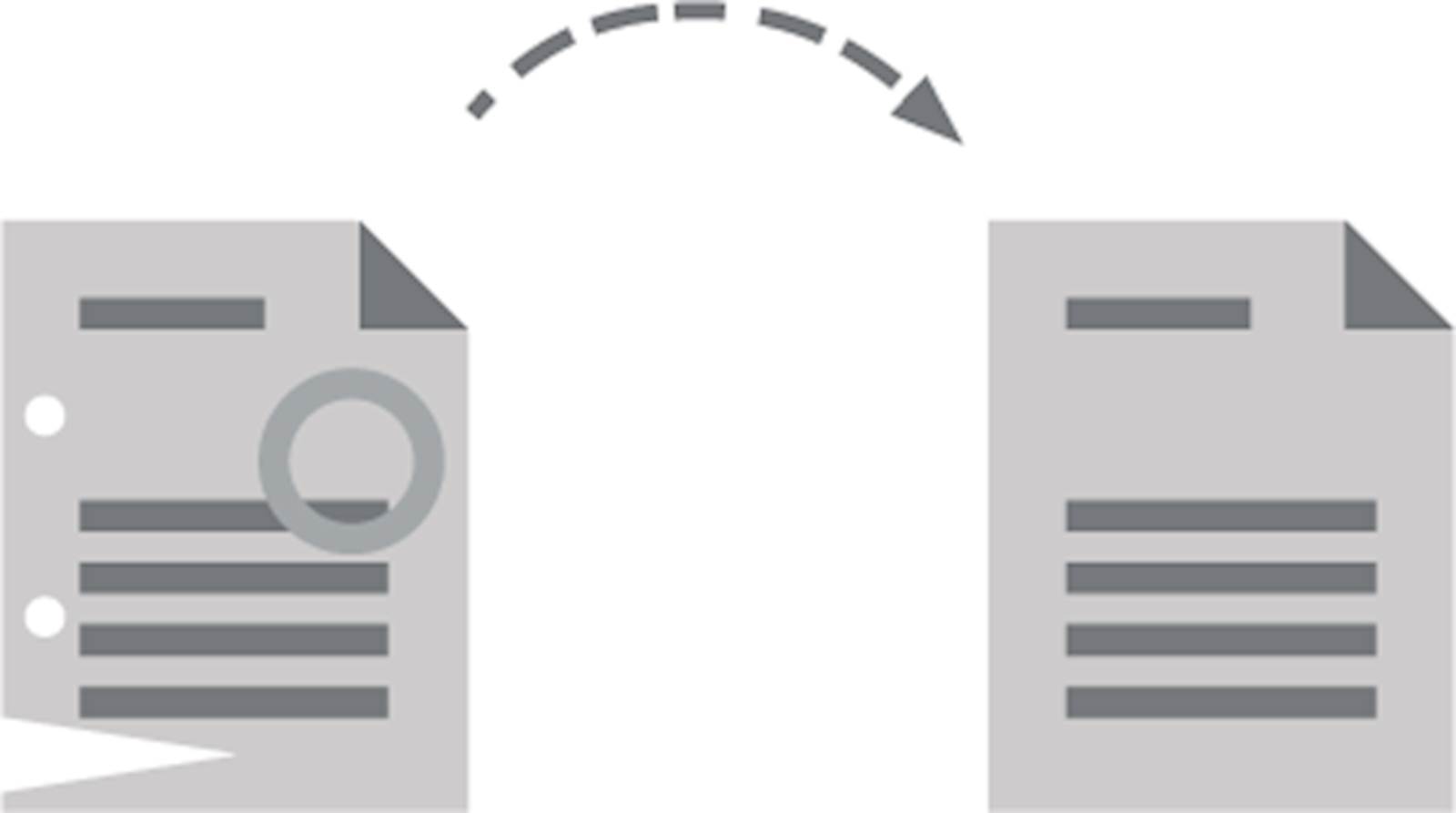
Border crop
Eliminate all unwanted borders before sharing and storing your scanned documents.
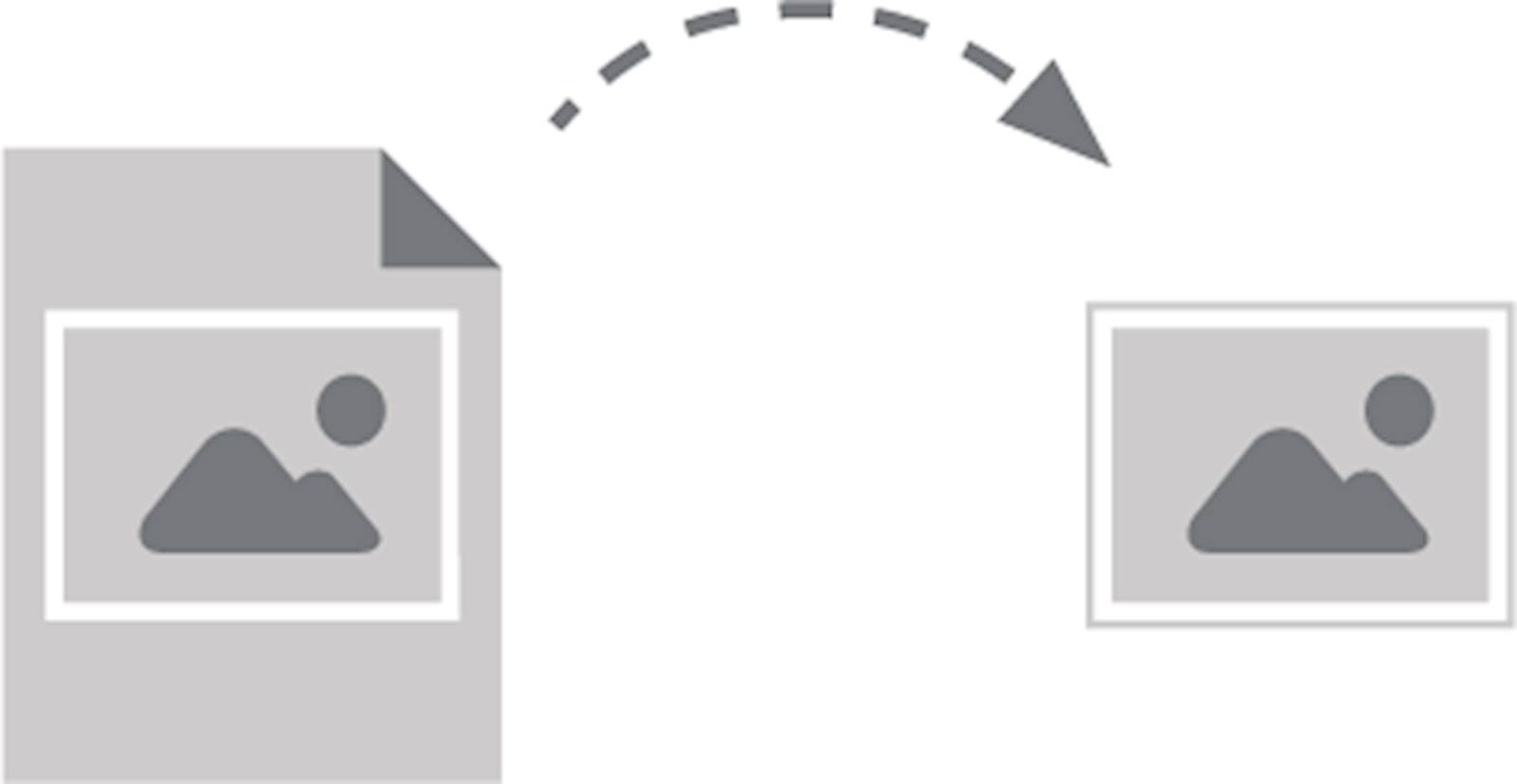
Single Sign-on scanning
Enhance the security of the scan process with intelligent user authentication (integrated in your Microsoft® Active Directory environment) by logging in at the device.
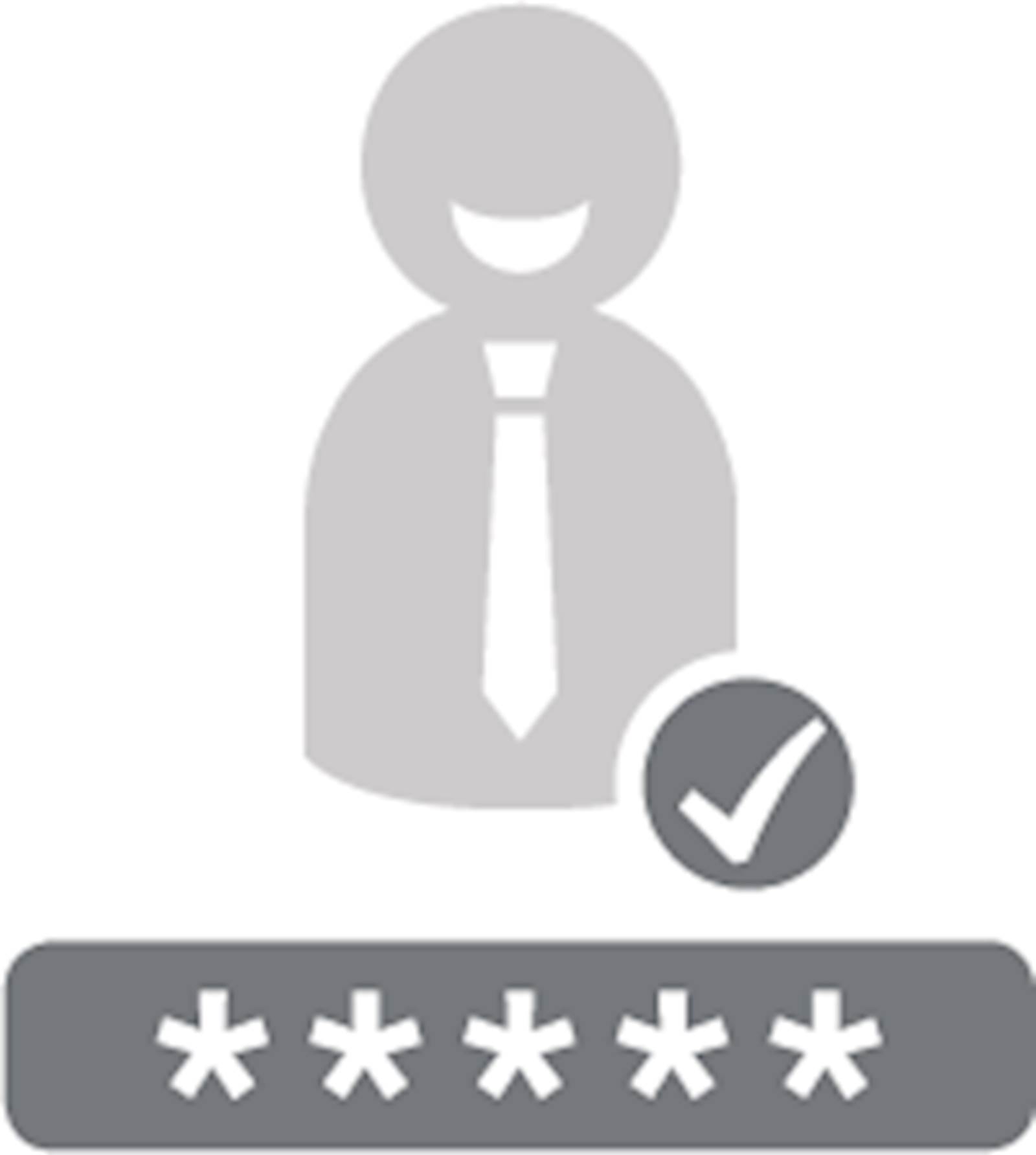
Blank-page deletion
Speed up and streamline your scanning process, eliminating empty pages and saving money. You can default your scans to duplex mode (two-sided), even for single-sided documents, to allow blank sides to be deleted from the job.
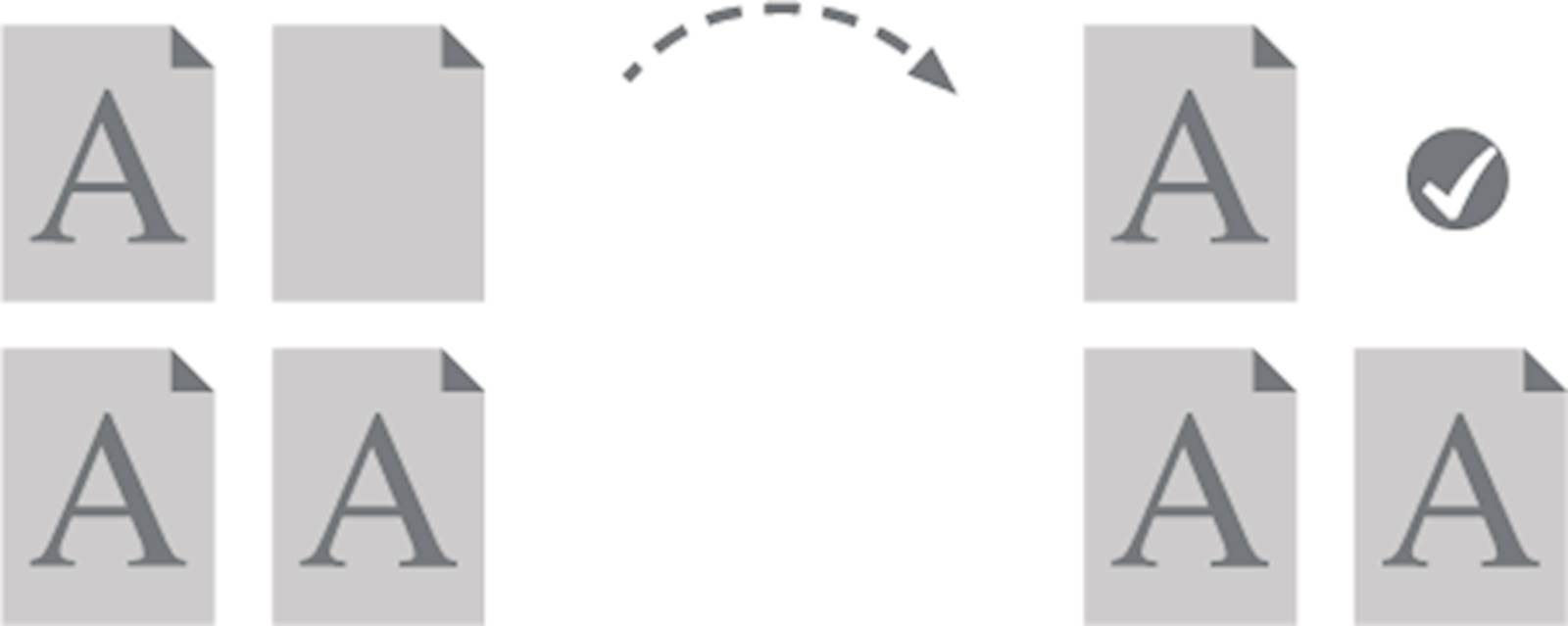
Bates stamping
Annotate and paginate documents using predefined variables, generic text and image stamping, and enter or choose a Bates profile at the scanner or multifunction device control panel. You can stamp any kind of text or image on your scanned document, such as a date, current-user information (requires log in), and even a signature image of the current user that resides in his/her home directory.
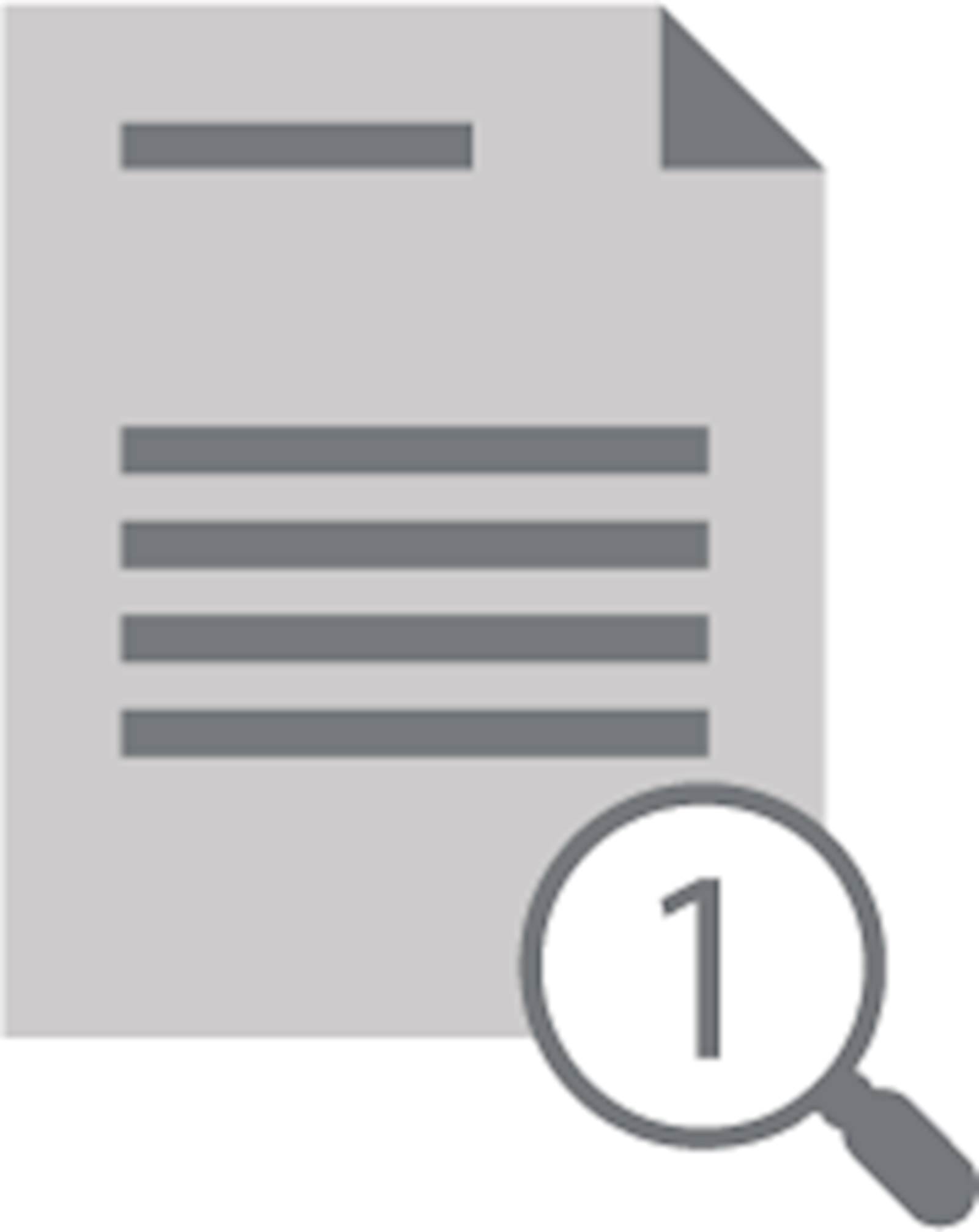
Search function for network folders
Search for folders by initial letter or letter combination (such as “in” for “invoices” or “Jan” for “January”) so that scanned documents can be saved directly to a network folder.
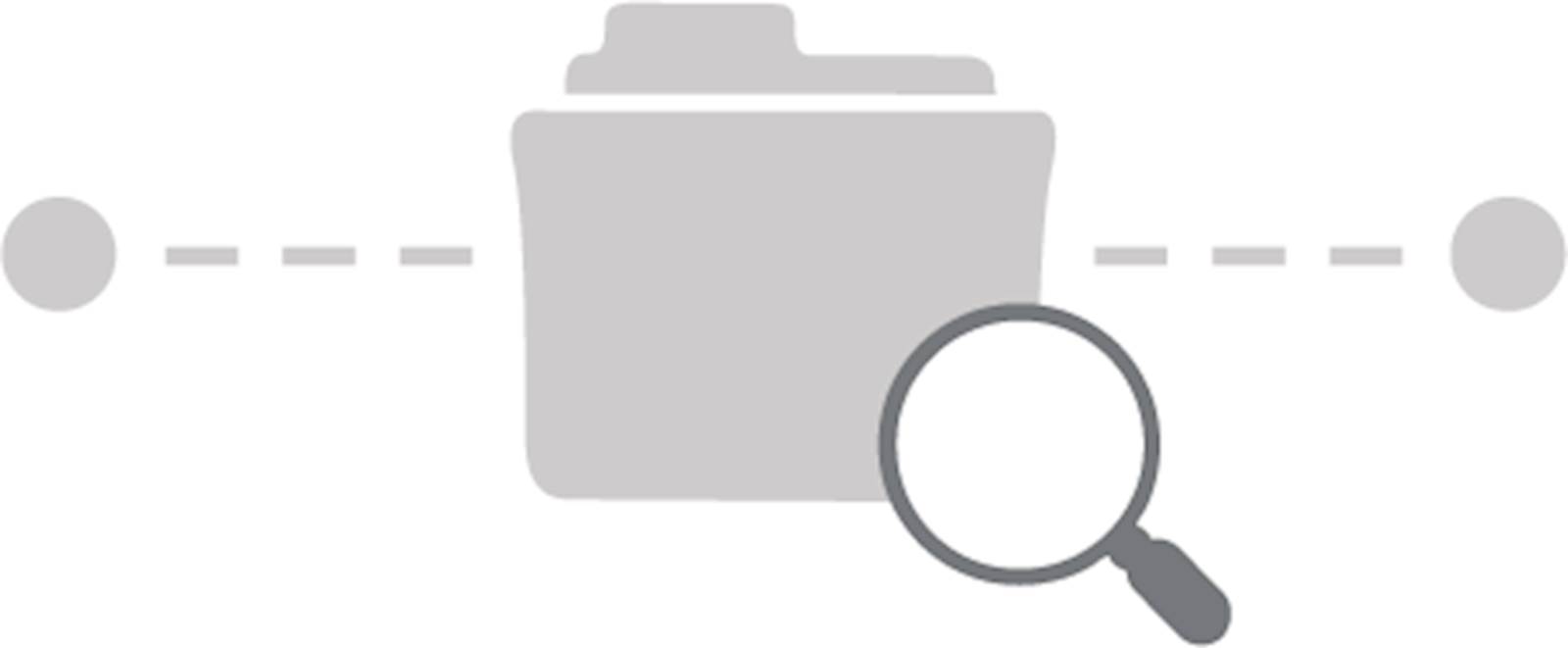
Browse to folder
Open your folder tree (including root folder and subdirectories) on the scanner or multifunctional device display. Authorized administrators can limit access to secure directory lists.
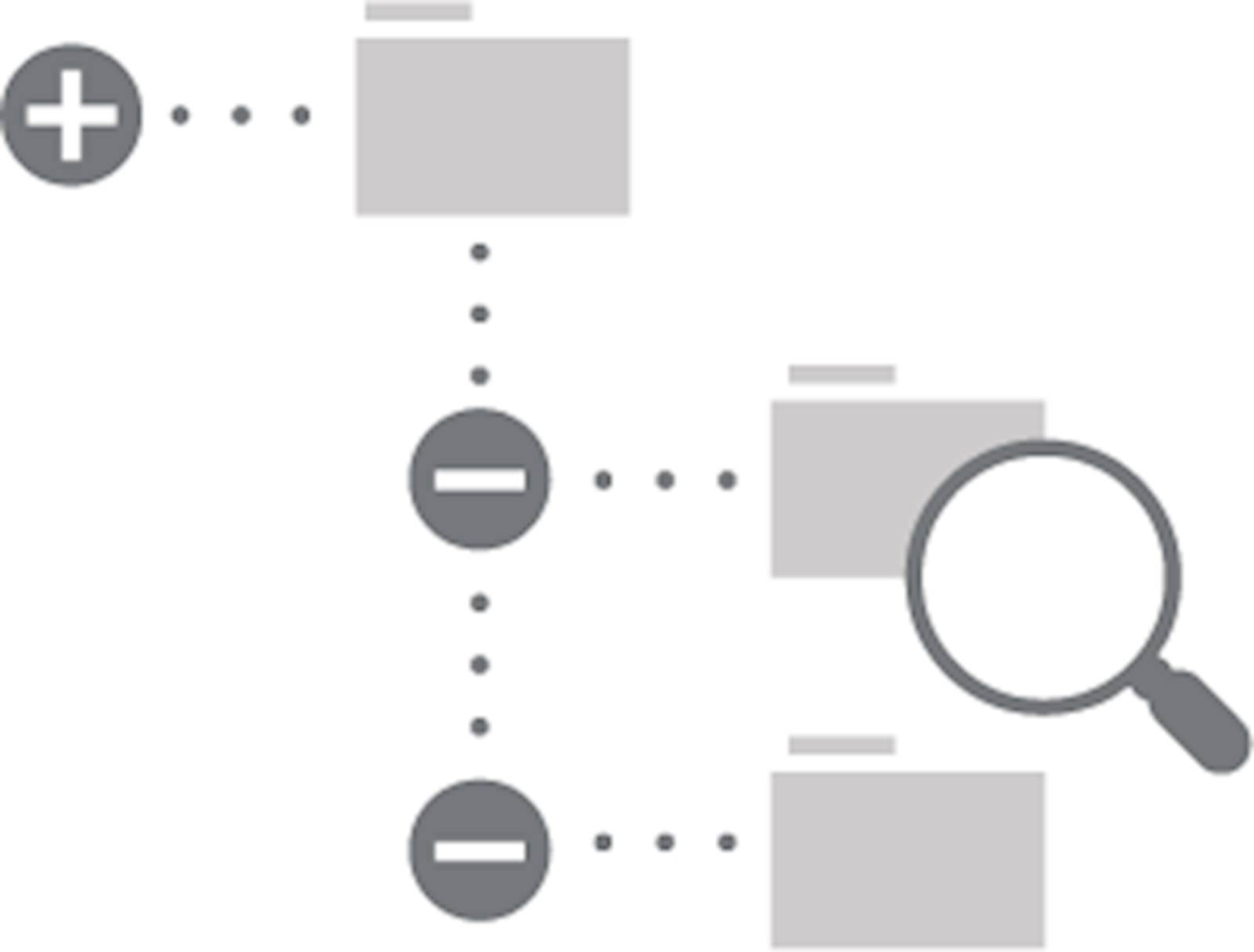
Metadata
Use your organization’s existing data as metadata to index incoming documents or to intelligently generate file and folder names. The metadata information creates the search and indexing data for the document so it can be easily retrieved at a later date when needed.
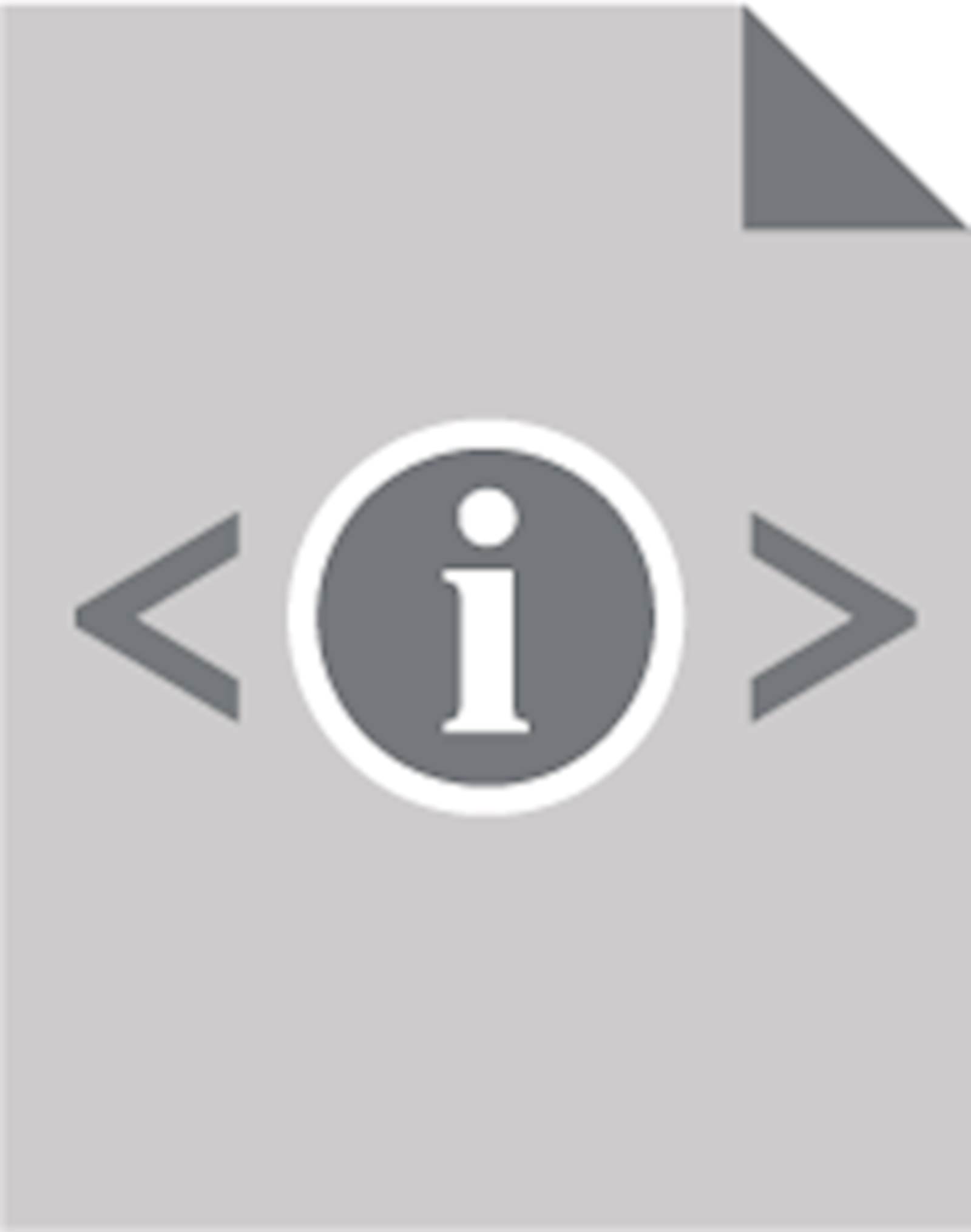
Print documents
If your scanning device has print capability, use the Browse to Print feature to browse your entire network from the display panel and immediately print out documents in most popular formats. Use the Printback feature to process your scanned documents with whatever SPT functions are needed and print them out simultaneously.
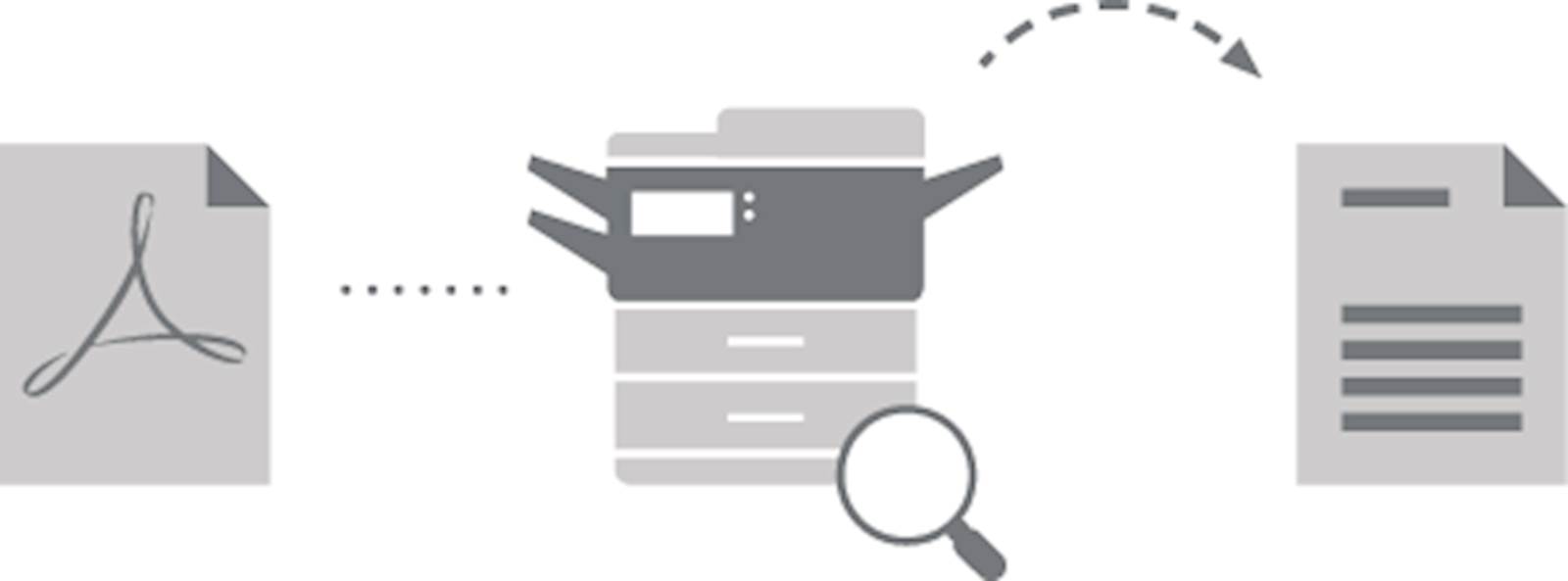
Separate documents
Separate your documents with a blank page or with a 1- or 2- dimensional bar code. This feature enables the creation of two separate files, speeding up and automating the scanning process.
Contact LRS to find out more about how the Drivve | Image smart scanning capabilities could help your organization enhance scanning and workflow in your organization.